In this tutorial, you’ll learn how to build a basic a python environment on Windows, Linux and macOS.
Install Python on Windows
To install Python on Windows, you can follow these steps.
1.Download the latest version of Python in the downoad page
2.Double-click the installer file to install
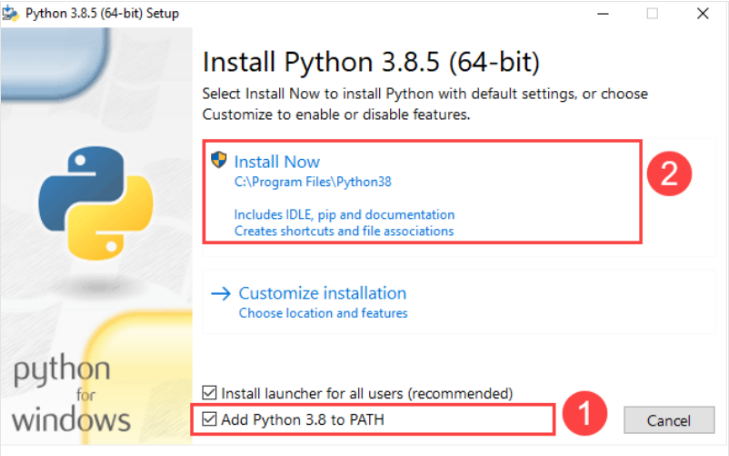
You need to select Add Python 3.8 to PATH and click Install Now to begin the installation.
Wait for some minutes, you will see Setup was successful.
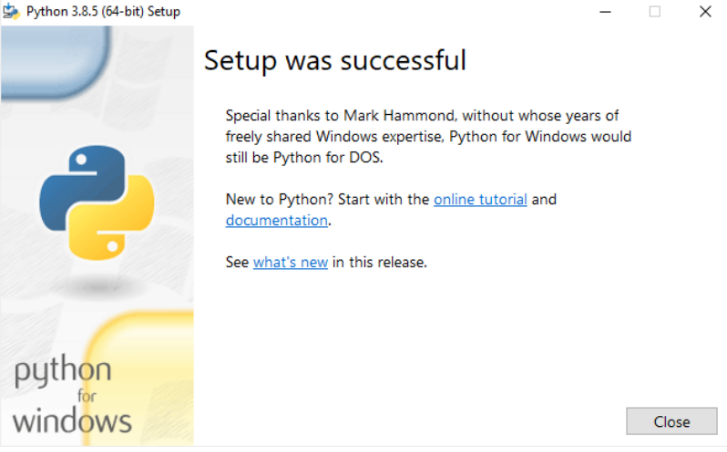
3.Verify the installation
To verify python installation, you open the Run window and type cmd and press Enter.
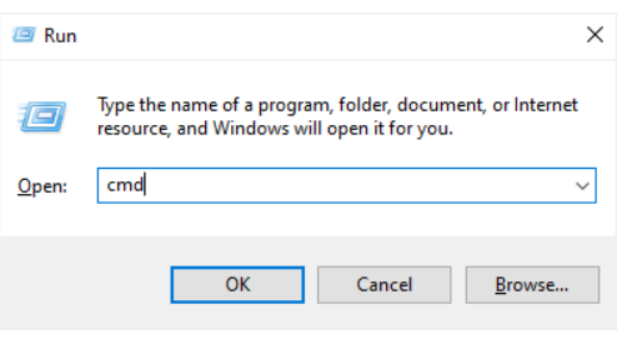
Type python command, you will see a python version.
If you see Python not found in command prompt, you should add the path of python.exe to system environment path.
Install Python on Linux
Before installing Python 3 on Linux, you need check whether Python 3 has been already installed from the terminal.
python3 --version
If you see a python version, it means python 3 has been installed. Otherwise, you need to install.
Suppose you plan to install Python 3.10 on Ubuntu, using these commands.
$ sudo apt-get update $ sudo apt-get install python3.10
Install Python on macOS
To install python on your macOS, you can typically follow these general steps.
1.Download latest python macOS version
2.Double-click the downloaded installer package file
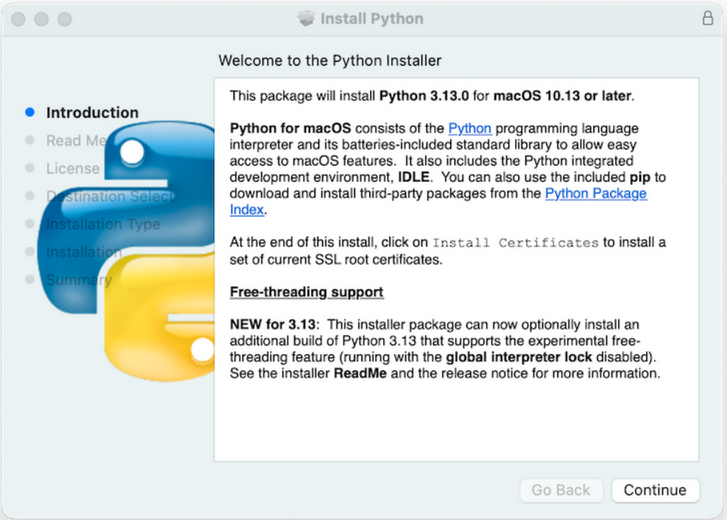
Clicking on the Continue button to install.
Then, you can install python from Introduction to Summary.
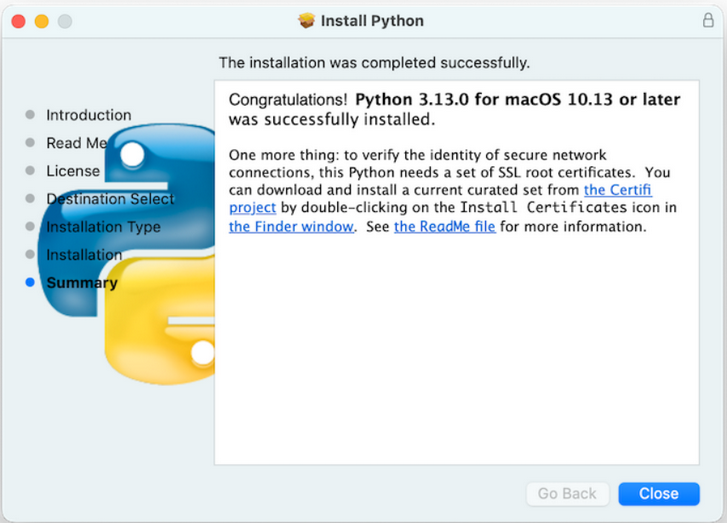
3.Double-click on the Install Certificates.command icon or file in the /Applications/Python 3.13/ window to complete the installation
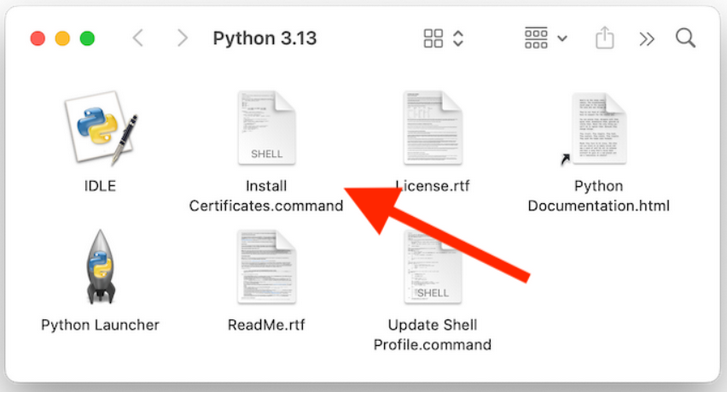
This will open a temporary Terminal shell window that will use the new Python to download and install SSL root certificates for its use.
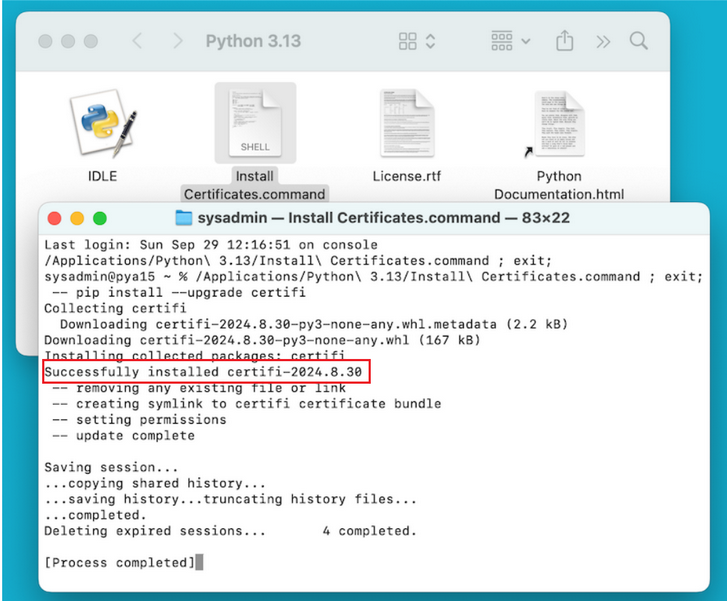
If Successfully installed certifi and update complete appears in the terminal window, the installation is complete. Close this terminal window and the installer window.